My recommendations for UX tools to use on your next project, based on usability, collaboration, and cost.
If you're like me, you love discovering new tools to help save some time and streamline your work flow. Lucky for us, there are tons of amazing UX tools and products out there that help gain the insights we need to design the right solutions. But having so many options can also be overwhelming. Finding the right UX tools for your project can make all the difference, especially if you're collaborating with a team or working with a limited budget or timeline. Tools can speed up your workflow, create more delightful deliverables, and add to the fun of your design process.
Here are the tools I recommend, based on their usability, collaborative features, and low (or no!) cost.
Research Tools
Here are some tools to help build out your UX Research toolkit.
Notion is an "all-in-one" workspace that makes it easy to get organized and plan out your project roadmap. It's also great for creating research plans and keeping track of your research documentation.

Notion
Usability:
Notion fits into the way you like to work and offers a wide variety of templates to get you started. Some of the features I've used (and there are many more!) include Kanban boards for tracking my research process, task lists, databases for tracking research participants, and documents for taking notes and uploading interview transcripts. I also love that I can customize everything to organize information in a way that works for me.
Collaboration:
You can keep the whole team on track through real-time collaboration, customizable permissions, and commenting.
Cost:
Personal accounts are free, with unlimited pages and blocks. Upgrade to the Personal Pro account for $4/month or create a team account for only $8/month.
Otter is an AI tool that helps you record, edit, and share live transcriptions, making it easy to document UX research sessions, like user interviews, stakeholder meetings, or focus groups.

Usability:
Otter is very simple to use and is a great tool for remote user research. It's easy to edit your transcriptions, search for certain words or phrases, and share with others.
Collaboration:
Although I haven't collaborated on Otter yet, teams are able to share transcriptions, summarize and share recording notes, and start discussions about recordings.
Cost:
You get 600 minutes on the free plan, with recordings capped at 40 minutes each.
Miro is a whiteboard platform that makes it easy to collaborate and share ideas. I mostly use this tool during my research phase to create affinity diagrams, customer journey maps, empathy maps, and feature prioritization matrices.

Miro
Usability:
Miro's drag-and-drop tools and color customization make it easy to create your own templates. You can also take advantage of the hundreds of templates it offers for every aspect of your project, including project planning and strategy, ideation and brainstorming, mapping and diagramming, collaborative workshops, and sprint retrospectives.
Collaboration:
An infinite canvas makes it easy to work independently in your own corner and also be able to collaborate on the same board in real-time. You can easily track your teammates' location to see what they're working on and leave fun post-it notes across the board to share ideas or create reminders for the team.
Cost:
You can sign up for free and get three boards with unlimited teammates.
OptimalSort is a card sorting tool to help you understand how your users categorize and organize information so you can better structure your Information Architecture.

OptimalSort
Usability:
OptimalSort makes card sorting a fun activity through a Kanban-style board. It only takes a few minutes to set up a card sorting test, with options for creating an open, hybrid, or closed card sort. Test participants can easily drag and drop words or phrases into pre-defined categories, create groupings, or come up with new labels, and tests have the flexibility to be moderated or unmoderated. You'll receive detailed test reports that provide insights in a variety of ways, making them easy to understand.
Collaboration:
Unfortunately, I haven't used this tool in a collaborative setting, but screen sharing on video chats makes it easy to design a study or discuss test results with your team in real-time.
Cost:
I took advantage of OptimalSort's free plan and have access to an unlimited number of card sorting studies, can collect 10 responses per study, and can include up to 30 cards per test. If you want to customize your study or have an unlimited number of participants, the price jumps to $166/month.
Flowchart Tools
Some of my favorite flowchart solutions.
Similar to Miro, but with more limited features, Whimsical is a collaborative whiteboard platform that can be used by individuals or teams.

Whimsical
Usability:
Flowcharts, like user flows and task flows, are easy to create in Whimsical, which allows you to build simple diagrams using shapes and lines. You can show your flow process through a variety of shapes and line customizations, and simple styling options let you focus your time on ideas rather than aesthetics.
Collaboration:
Teams can collaborate in real-time and leave comments for discussion. Although Whimsical seems to have an infinite canvas, I've run into some issues with lagging when working on more complex projects and larger boards.
Cost:
On the free account you can have up to four boards, with the option to upgrade to unlimited boards for $10/month.
I recently discovered GlooMaps, which makes it fast and easy to create site maps.

GlooMaps
Usability:
The beauty of Gloomaps is that it focuses on one functionality - creating site maps! It's easy to connect boxes, drag-and-drop to reorder, and customize box colors and fonts. This tool is great for rapid ideation, since it feels almost like sketching on paper. However, if you want more customizable options or a more sophisticated site map, I'd stick with tools like Miro or Whimsical.
Collaboration:
Because there are no user accounts, you can share the link to your site map with teammates, who can then easily make and save changes to the map. The site map is valid for up to two weeks, but every new visit extends its life for another 14 days.
Cost:
Free to use!
Usability Testing Tools
Remote tools to help supplement your usability test toolkit.
UsabilityHub helps you make sure you're designing the right solutions for your users. I like to use this platform to supplement my usability testing with first-click, preference, and five-second tests.
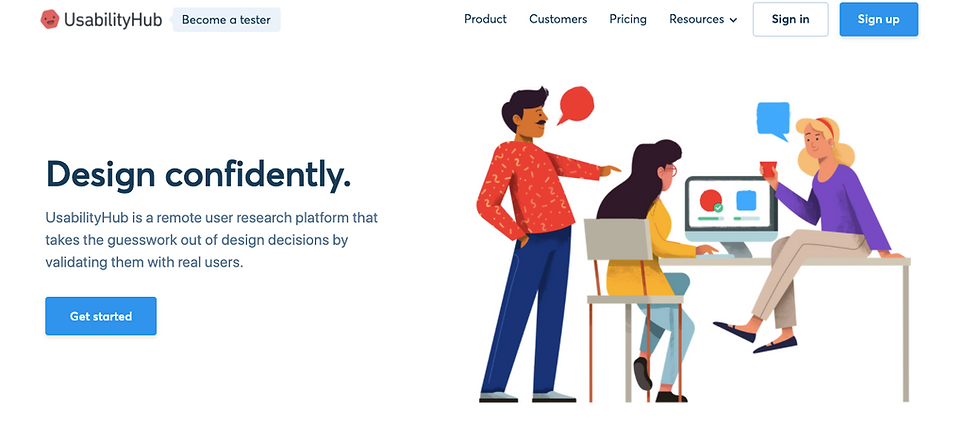
UsabilityHub
Usability:
Setting up a test on UsabilityHub only take a few minutes! You can upload images, create customized questions, and recruit users in less than 5 minutes. Test results are presented in a way that's simple to understand and you can filter and sort results based on the information you're looking for. If you'd like to run a more in-depth data analysis, Usability Hub allows you to export test results in a CSV format.
Collaboration:
Like OptimalSort, I haven't used this tool in a collaborative setting, but screen sharing on video chats makes it easy to design a study or discuss test results with your team in real-time.
Cost:
On the free plan, you can run basic tests under two minutes in duration, meaning the amount of questions you ask is limited. To take advantage of the free plan, I've found that it's best to use UsabilityHub for quick tests that focus on a specific aspect of a design, like an A/B test, a preference test on mood boards or style tiles, or a first-click test on a home screen. If you recruit your own testers, you can have unlimited test participants.
Maze is a fun tool that gamifies usability testing by sending participants on a mission to complete tasks. When I find myself on a UX Team of One, I use Maze to help me reach a larger number of users than I may be able to test with on my own.

Maze
Usability:
Maze integrates with your favorite prototyping tool (mine's Figma!) to quickly import screens for key user flows you'd like to test. Creating task flows and adding questions is very intuitive, which means you can start testing in 10 minutes or less. One of my favorite things about Maze is the in-depth usability test report, which includes a feature that shows the optimal path for your users to take, based on test results.
Collaboration:
Collaboration is easy with Maze, and teams can work together to create tests and analyze results. You can download the usability test report or share a link with colleagues so teams can make design decisions together.
Cost:
You can run one usability test at a time with up to 10 tasks and/or questions on the free plan or upgrade to the team plan for $25/month per person to have access to 10 active tests.
Final Thoughts
These tools have made my UX process faster and more enjoyable and give me confidence that I'm crafting the right solutions for my users. I hope you'll try some of them out and if you have suggestions for other tools I should check out, please feel free to leave a comment!
Comments